Through S.M.A.R.T. (Self-Monitoring, Analysis, and Reporting Technology) we understand the prevention and detection failure of a storage device (SSD/HDD/eMMC). Each device manufacturer launches a diagnostic tool as well as updates the firmware to fix some errors. Be careful though, your data may be deleted during the update process and if you have a storage device already installed on your system, it’s a good idea to contact your local OEM representative for the latest firmware versions. However, the storage device must be decrypted before any update. A few examples of support on the site: Acer, Dell, Hewlett-Packard (HP), IBM, Lenovo, Samsung, but if you bought the storage device separately, then the firmware remains the one from the manufacturer’s website.
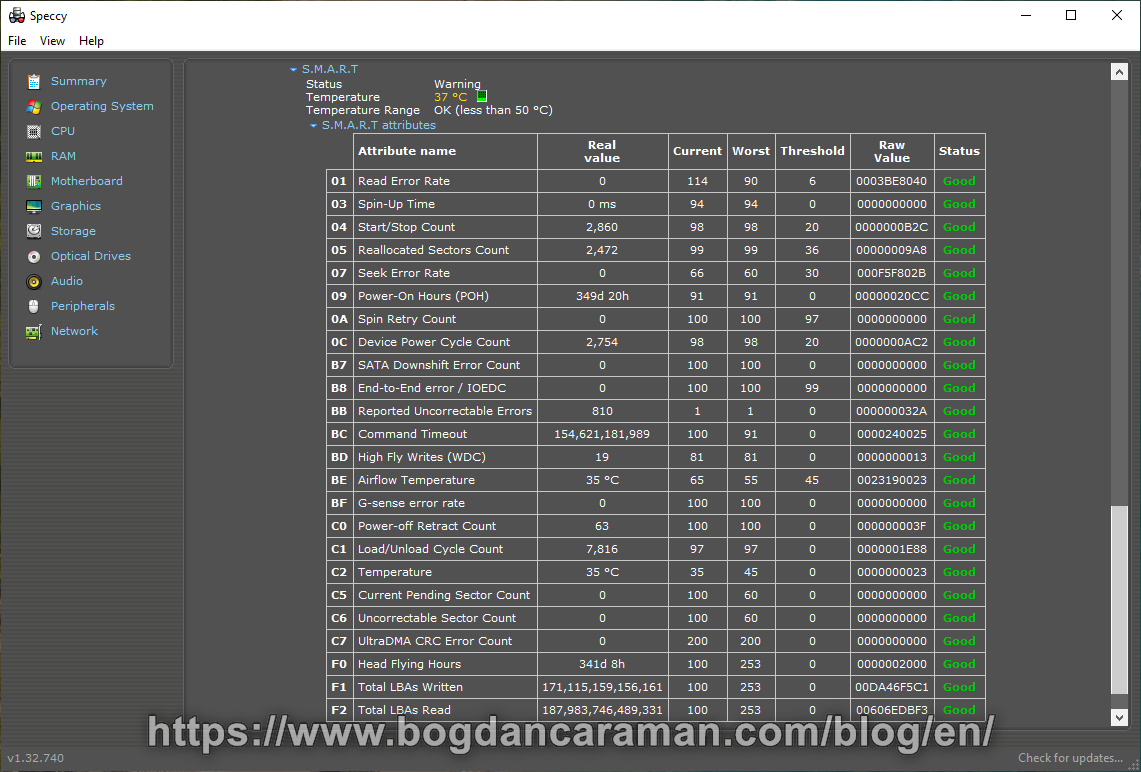
Take for example a Kingston 2.5″ SATA SSD (Personal Storage) that will be used on a computer with Windows 10 or Windows 10 Enterprise (90 days Evaluations). Using the Speccy software we can read the information about this hardware including the firmware version as well as “S.M.A.R.T. attributes“. If his condition is good, then it does not need an update or a replacement of the product. To export all the details from Speccy go to File> Save as XML… or Save as Text file… where it shows us all the components of the system from which Speccy runs, as in the graphical interface from the image namely: Summary, Operating System, CPU, RAM, Motherboard, Graphics, Storage, Optical Drives, Audio, Peripherals, Network.
Download the Free Version of Speccy from https://www.ccleaner.com/speccy
or the portable version specPortable (system information tool) https://portableapps.com/apps/utilities/specportable
This program contains Additional Software (CCleaner) during the installation process and you decide to choose between “Yes, Install CCleaner and make my computer faster” or “No thanks, I don’t need CCleaner“.
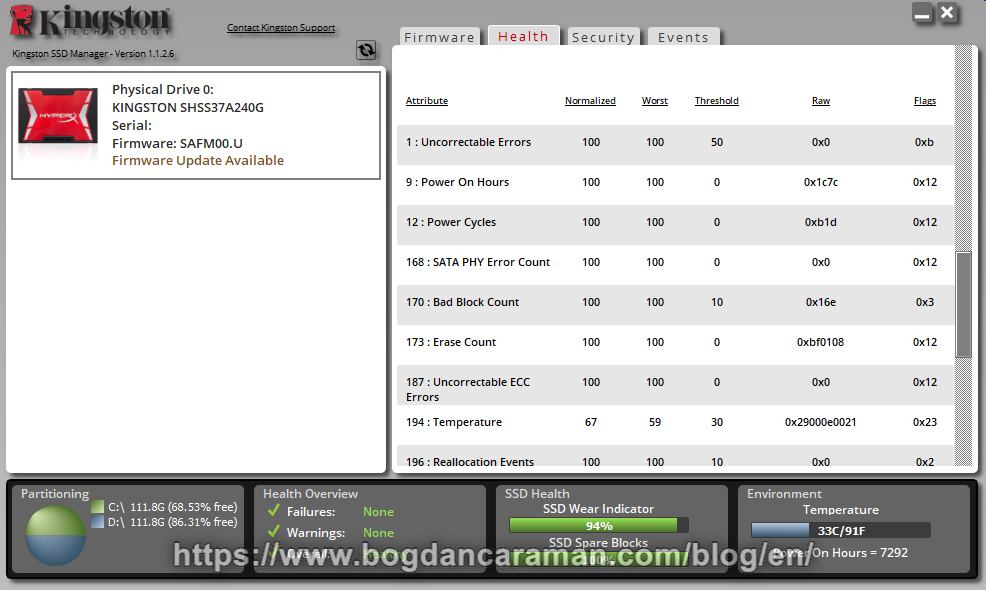
If the firmware version needs to be updated for the Kingston storage device, then the SSD will be mounted as a secondary to another system that already has Windows installed and the Kingston SSD Manager (KSM User Guide) can update the firmware. If you still want to update the firmware mounted as the primary storage device then contact https://www.kingston.com/en/support. Through this program, you can also export a text report for S.M.A.R.T. by pressing Health and Export Data.
Any SSD DC (Data Center) product from Kingston before being mounted on the server should be updated first and then install to get rid of some problems from the beginning.
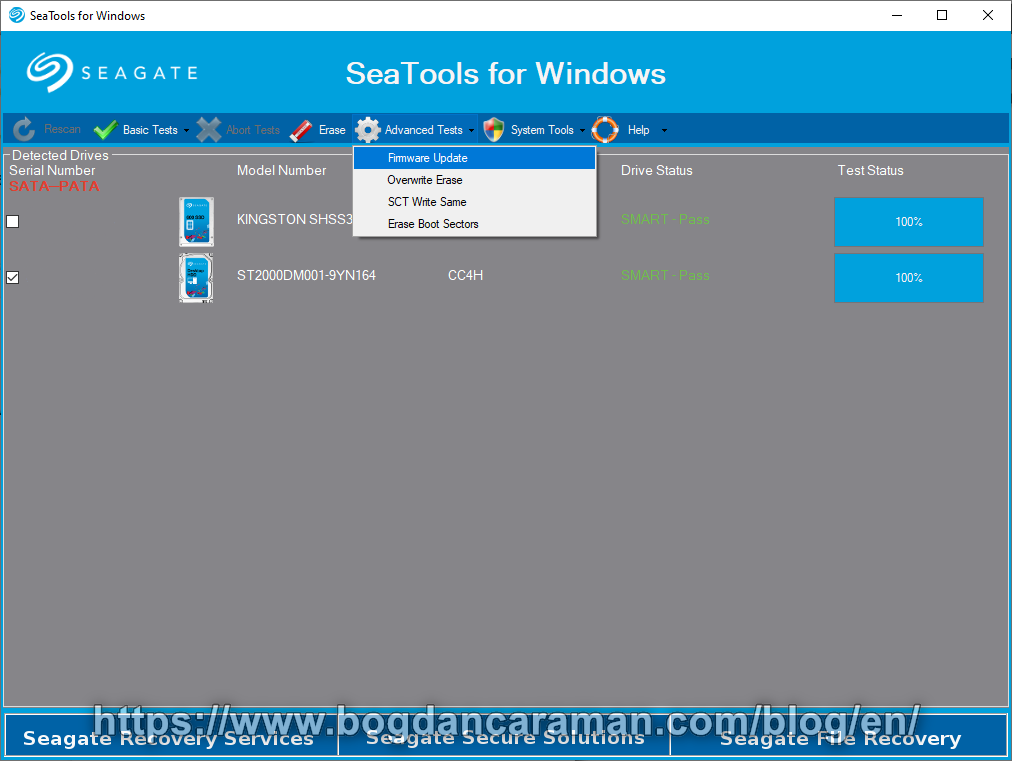
SeaTools for Windows, bootable USB drive, or Mac from Seagate can check the status of storage devices but he can’t export the S.M.A.R.T.’s report, and through Advanced Tests, you can do Firmware Update.
For Intel® SSD products, through Intel® MAS Intel® Memory and Storage Tool CLI (Command-Line Interface) can be updated to the latest firmware versions available using only the command line, or the S.M.A.R.T report can be checked. This tool is available for Windows, Linux, and ESXi.
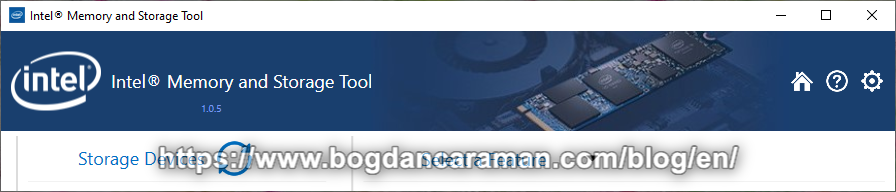
Intel® MAS (GUI) can be found at Intel® Memory and Storage Tool and is available for Windows GUI (Graphical User Interface). Intel® SSD Firmware Update Tool is a bootable .iso version that can be created with Rufus and is dedicated only to firmware updates.
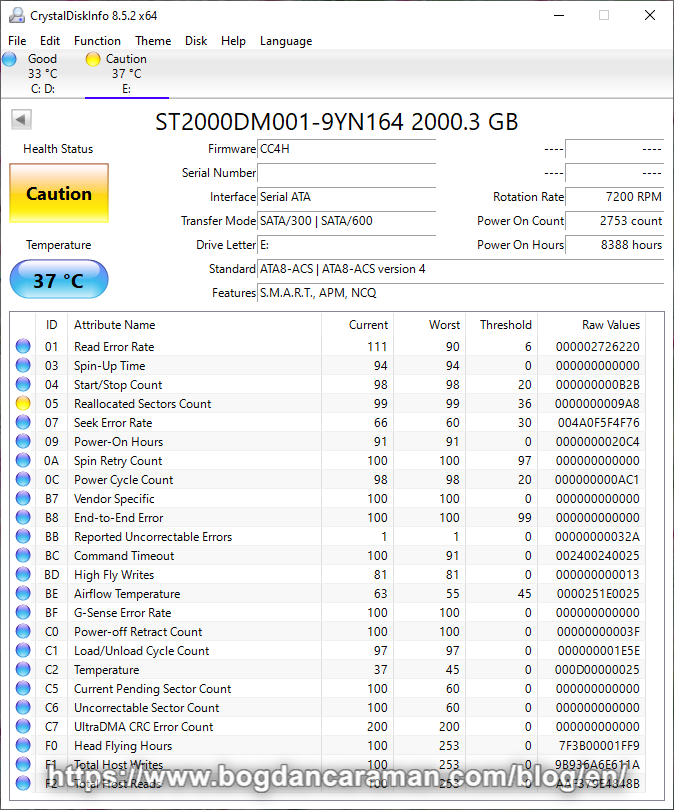
CrystalDiskInfo does not require installation, the executable file will run in Windows, and then we can find out details about the storage device, all S.M.A.R.T. data can be also copied from Edit > Copy (Ctrl + Shift + C) menu and to Paste (Ctrl + V) into a text file or File > Save <text> (Ctrl + T) to create and save all details into a new text file.
In our example, we have a Yellow Health Status warning for “Reallocated Sector Counts”: Current 99, Worst 99, Threshold 36, and Raw Values 0000000009A8. By pressing the Caution button we have [05] reallocated sectors count, [C5] current pending sector count, [C6] uncorrectable sector count, and [FF]remaining life. The Default value is all “1” and you can change it to “0” to ignore the attribute. Click Apply to update the information.
We can try to fix the reallocated sectors through Command Prompt (Run as administrator) using the CHKDSK /r /f X: command (where X is the letter of the storage drive, /r locates broken sectors and retrieves readable information, /f fixes errors on the storage drive) or because it is a Seagate model, we return to SeaTools for more advanced tests that require a longer time.
How to Open the Command Prompt or Windows PowerShell as Administrator in Windows 10?
Press Windows+R to open the “Run” box. Type “cmd” into the box and then press Ctrl+Shift+Enter to run the command as an administrator. Press Windows+X or just right-clicking the Start button and click to Windows PowerShell (Admin).
Other features of the software are APM (Advanced Power Management), AAM (Automatic Acoustic Management), NCQ (Native Command Queuing), TRIM (Trim function of DATA SET MANAGEMEN command), DevSleep (Device Sleep).