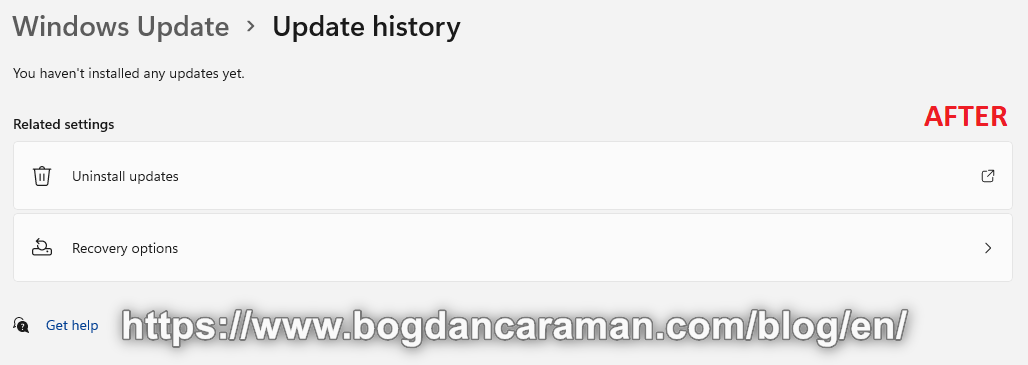If you want to delete your Windows Update history in Windows 10 or 11, one of the reasons would be due to failed updates that keep appearing in the history of the Windows Update isn’t working and this could be caused by a problem with the “SoftwareDistribution” folder, here are the steps how to do it:
On Windows 11 > Settings > Windows Update > Update history you will find the latest updates installed on your system;

Press the Windows key + S keyboard shortcut to open the search box, then type in services.msc in it and hit Run as administrator to open the Windows Services Manager;
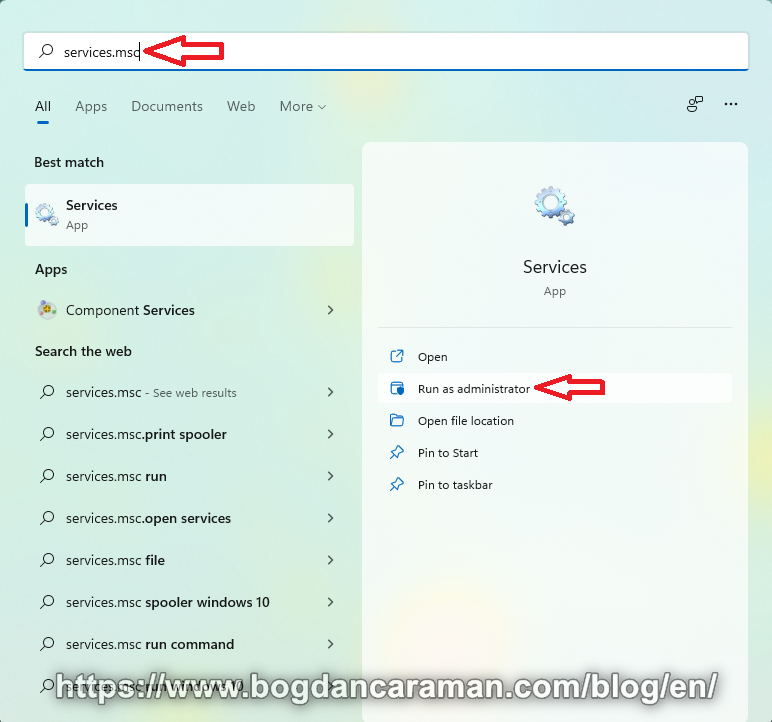
Stop the Windows Update Service;
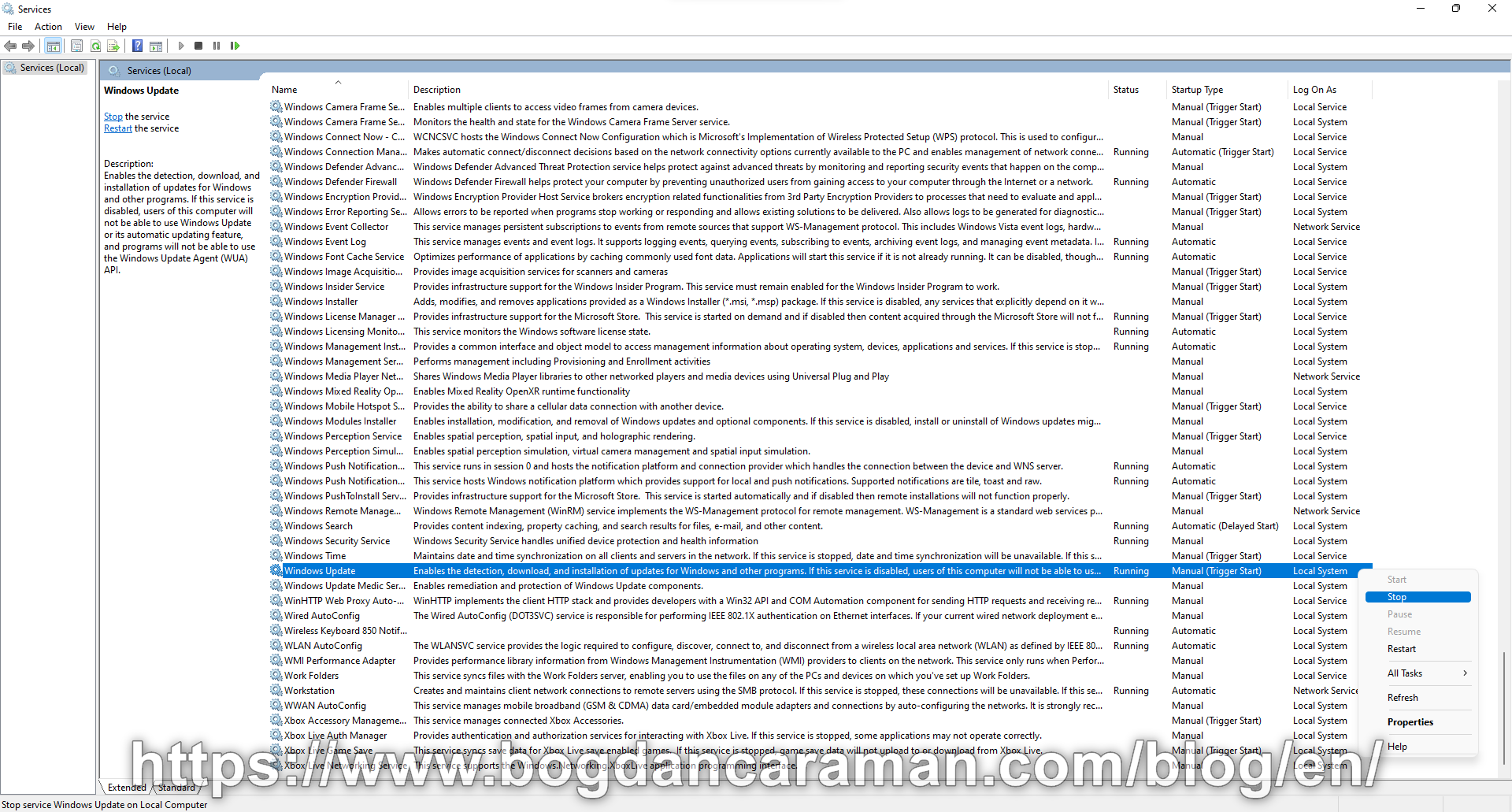
Stop the Background Intelligent Transfer Service;
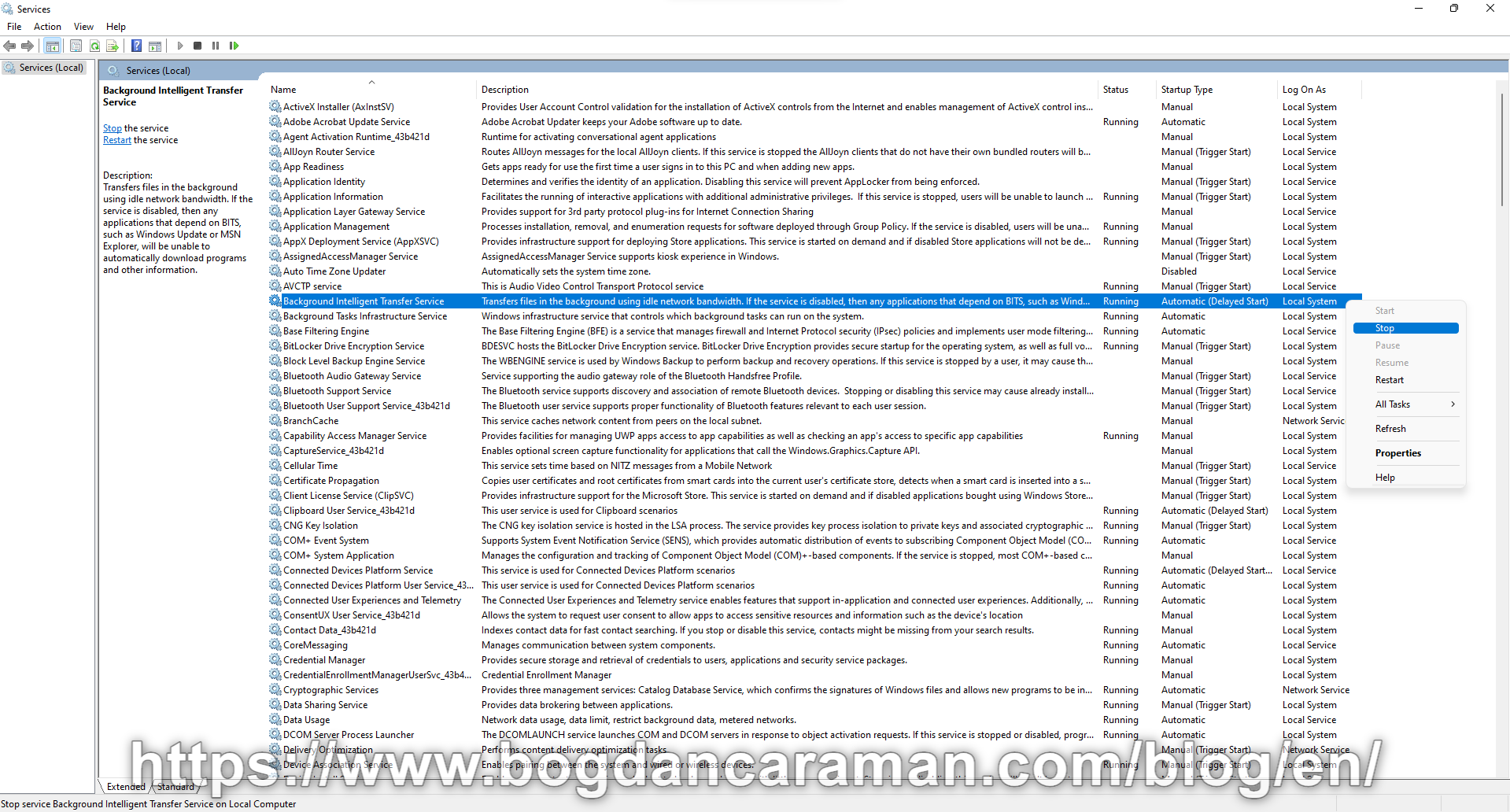
Use the Windows key + E keyboard shortcut to open File Explorer and browse to the following path: C:\Windows\SoftwareDistribution;
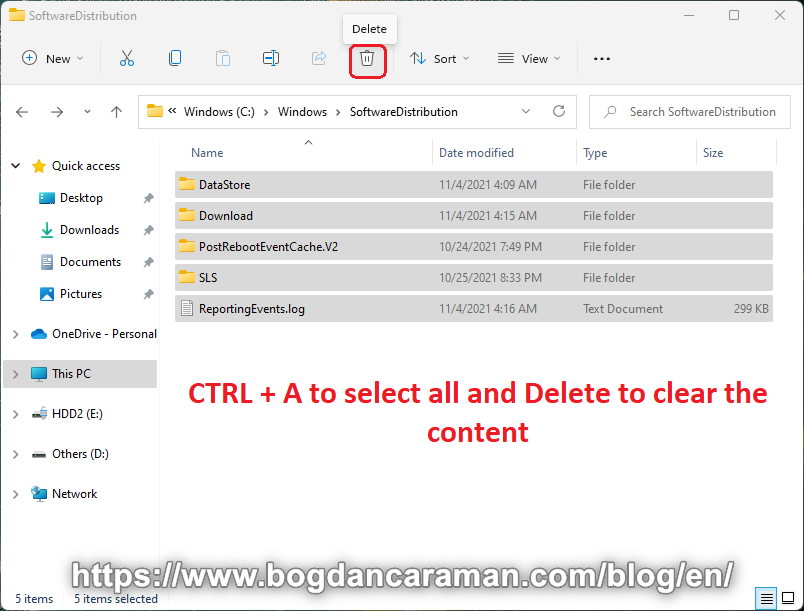
Select all with CTRL + A and click the Delete icon to clear the content or you can press the Delete key from the keyboard;
For the Microsoft Store logs, you can Delete the following file from C:\ProgramData\USOPrivate\UpdateStore\store.db;
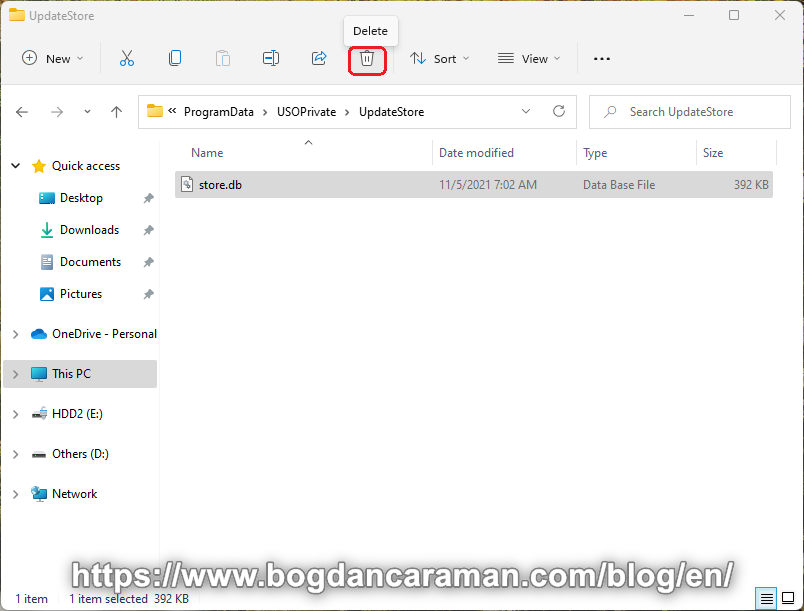
To see ProgramData hidden folder in Windows 11, from File Explorer, select View > Show > Hidden items;
Start the Windows Update Service and Background Intelligent Transfer Service again from Windows Services Manager or restart the computer to check the Update history again.